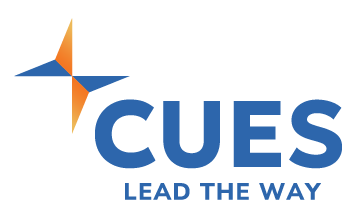Get Started!
Thank you for your purchase of CUES Online University.
For help:
- Contact Sharon Messmore, products & services manager, at sharon@cues.org or 608.288.5334.
- Schedule administrator training time using our booking link.
Additional Resources
If you access CUES Online University courses through CUES Learning Portal, view the user resource page here.
Launch CUES U COURSES Launch CUES U Administrator Portal
Catalog of CUES Compliance Courses
Frequently Asked Questions
Go to Setup, then choose Administrator. Administrators can be given full access or reporting only access. Reporting only access is good for people like branch managers or Board Liaisons who need to run reports for a specific location or group of people. Reporting only access can only be set up by the locations listed in the system. Add a location under Setup and Credit Union Profile.
Create Content Menus (groupings of courses) under Curriculum then CUTO Content Menu. Employees are assigned courses through Content Menu Job Categories. View the job categories assigned to each employee under Users, then Update Users. You can assign up to four job categories per person. For step by step instructions on creating or editing job categories view this pdf.
If you want to change the date of a course for everyone, change it by going to Training Schedules then Group Schedule. Select the edit icon next to the menu with the course you are adjusting. If you want to change only for a specific employee, go to Training Schedules then Employee Schedule. Select the employee, then use the drop down to find the particular job category listing that course is in for that employee. View step by step instructions here.
Exam scores always show the most recent date taken and the most recent score. Important Note: This means if you do not download your records at the end of the year of training, that year’s scores will be overwritten and you will lose your records of the past year!
Until the scores are cleared, courses will show up as taken during the next year of training. CUES can clear scores for you. Each December, CUES will reach out and offer to purge data for you. We will send you a copy of the purged scores in an Excel document for your files. You will need to save this Excel document locally in order to access it in the future. To begin training for a new year, you will change the due dates in Training Central; you’ll do this after scores are purged. This will allow your employees to see new assignments and due dates.
If your training cycle does not follow the calendar year and you need your scored purged at a different time, please reach out to Sharon.
When someone leaves your organization, you will want to adjust their profile so that they cannot log in anymore, but keep their course records for audit purposes. Within the employee profile under Users, Update User you will see checkbox to mark the employee as “Inactive.” Check the box and update the profile. Do NOT use the “delete” option until you have pulled all relevant reports for that employee.
In order to change a User ID, you will need to create a second profile and merge the two. View step by step instructions here.
There is an option for custom content depending on the type of content you need to upload. Each custom content will require a one-time fee.
- Word document/PDF/Powerpoint - $50 per document uploaded
- The creation of an exam of up to 15 questions with scoring and reporting is an additional $100
- A full course zip file may be uploaded depending on file type, price to be quoted. We cannot upload SCORM files.
Reports on custom content will show the amount of attempts, start, and completion. There is no clickpath (other than 0=launched, C=complete) but will show for multiple times (e.g., 0CCC). Custom content does not allow for holding your place in the course, you will have to navigate to where you left off.
Yes. The costs vary depending on the extend of the customization. Here’s how we can get a better picture of the changes you’d like and let you know the associated expense:
- Look at the course you would like to customize and do a screen capture of the screen where you’d like to change. Paste that into a Word document and write the change requested – graphic, text, etc. Do this for each graphic or course.
- Send us the document. We will prepare a Change Request Form with cost quote that will be returned to you for review. We will wait for your final approval before we make the changes.